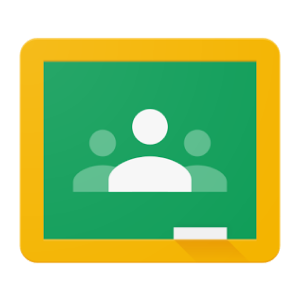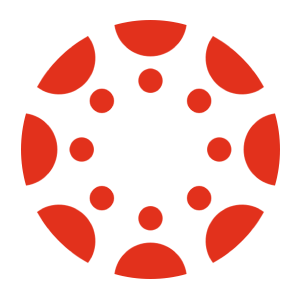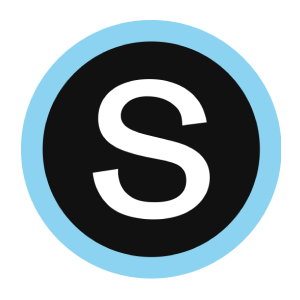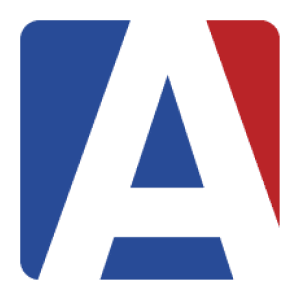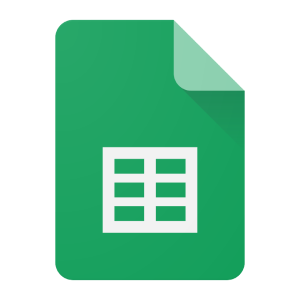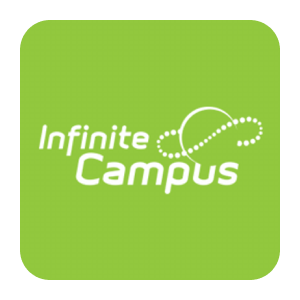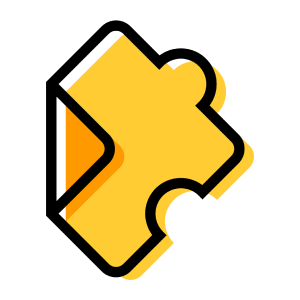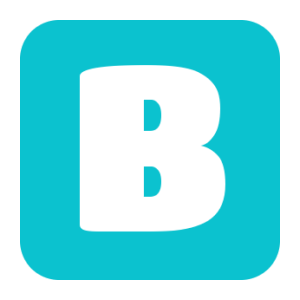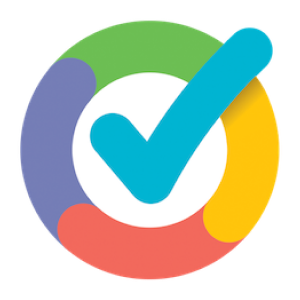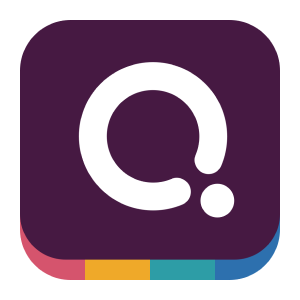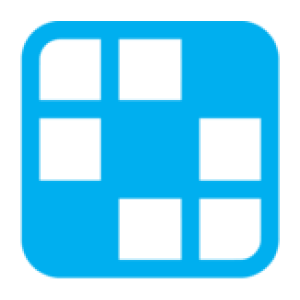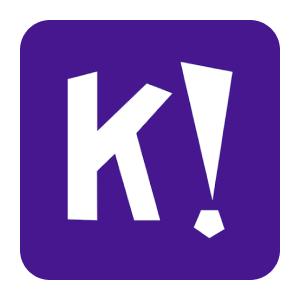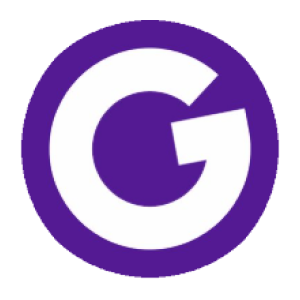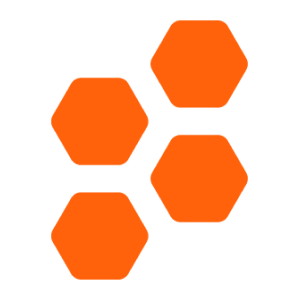Transfer grades between Microsoft Teams and Microsoft Office Excel with Chrome extension
and effort
grade scaling
and typos
privacy
How Microsoft Teams & Microsoft Office Excel grade transferring integration works
Streamline grade transferring with Grading Assistant
About Microsoft Teams
Microsoft Teams is the ultimate solution for educators seeking to enhance communication and collaboration in their virtual classrooms. With its unified workspace and real-time collaboration capabilities, Teams allows educators to create engaging virtual classrooms and conduct online meetings, webinars, and project collaborations. It also integrates with other Microsoft applications like OneNote and OneDrive to streamline class materials organization and sharing. Teams is equipped with tools for assessment and feedback, including quizzes, polls, and forms, to track student understanding and progress effectively. Empower your virtual teaching experience with Microsoft Teams.
About Microsoft Office Excel
Transfer grades from Microsoft Teams to these platforms
Transfer grades into Microsoft Office Excel from these platforms
Frequently Asked Questions
Yes, you can import grades from Microsoft Teams to Microsoft Office Excel by using the Grading Assistant chrome extension. After installation and signing up, open the Microsoft Teams assignment page, click on the Grading Assistant icon in the browser toolbar, click grab data, scale the grades if necessary, and then fill in the grades on the assignment page in the Microsoft Office Excel gradebook.
Yes, our chrome extension is compatible with all major platforms, including Mac, Windows, Linux and Chromebooks. To ensure the best experience, we recommend keeping your Chrome browser up to date with the latest version. This will ensure that you have access to all the latest features and security updates.
Get Started For Free
Transfer Grades from Microsoft Teams to Excel with the Grading Assistant Chrome Extension
As educators, it can be challenging to manage and record grades for multiple assessments. With the Chrome Extension Grading Assistant, grading tasks are simplified so that you can focus on what matters most: your students. The Grading Assistant takes the manual labor out of grade transfer and scaling, making it easy to transfer grades from Microsoft Teams to Microsoft Office Excel. You can get the job done with just a few clicks without sacrificing data accuracy or privacy.
The Grading Assistant offers several time-saving and stress-relieving benefits for educators, such as:
- Automated grade scaling: Transfer grades seamlessly between Microsoft Teams and Microsoft Office Excel with consistent and accurate results every time.
- Error prevention: Avoid errors and typos when recording grades, ensuring that they are recorded correctly, and mistakes are not propagated to students.
- Secure transfer: Student privacy is respected when transferring grades from the assessment platform to your preferred gradebook.
- Time savings: Automating grade transfers and scaling means less time spent grading and more time for other areas of your class.
The Grading Assistant is easy to use and requires minimal setup. All you need is the Chrome Extension installed and any available grade data in Microsoft Teams. Then, you can transfer grades directly from Microsoft Teams to Microsoft Office Excel with a few simple clicks. Once the grades have been transferred, the fantastic feature of automated grade scaling comes into play. Grade scaling ensures that each assessment grade is translated similarly, creating accurate and consistent results without manual input. Your grades are secure and accurate, while student privacy is respected and secured.
Transferring grades between Microsoft Teams and Microsoft Office Excel with the Grading Assistant is the best way to spend less time grading and more time focusing on your class. With automated grade scaling, you can trust that every student's grades are accurate and secure. So, take advantage of the Grading Assistant and experience the ease and convenience of transferring.
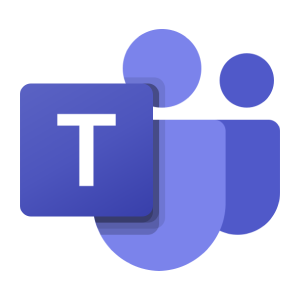
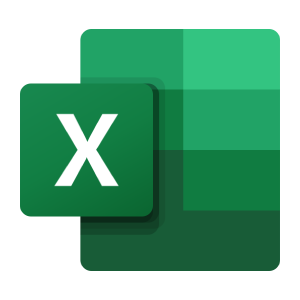
 Continue with Google
Continue with Google